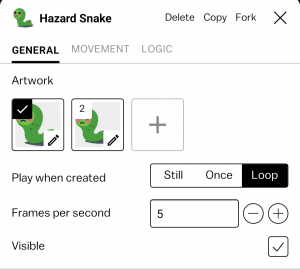Difference between revisions of "Inspector"
(added more information that prob have bad grammar) |
(inspector improvements pass) |
||
| Line 1: | Line 1: | ||
[[File:Hazard snake blup.png|thumb|An open inspector]] | [[File:Hazard snake blup.png|thumb|An open inspector]] | ||
The inspector is the interface that is used to edit [[Blueprint|blueprints]]. | The inspector is the interface that is used to edit [[Blueprint|blueprints]]. From the inspector you can edit a blueprint's [[art]], [[behavior]] properties, and [[logic]]. | ||
== Artwork == | |||
From the artwork section you can select the default art frame, add a new frame, or press the selected default frame to open frames in the [[Art]] tool. | |||
== | == Play when created == | ||
The 'play when created' options control how the artwork's animation frames are played. There are three options: | |||
== | ==== Still ==== | ||
Still will never change the art frame, but the frame can be controlled deliberately via logic. | |||
=== | ==== Once ==== | ||
Once will loop through all of the actor's art frames once, and stop on the last frame. | |||
=== | ==== Loop ==== | ||
Loop will continually loop through all of the actors art frames, returning to the first frame and continuing the animation when the last frame is reached. | |||
== | == Frames per second == | ||
This field sets the animation speed, written as the number of frames that are displayed over every second of the animation. | |||
== | == Visible == | ||
Visible is a togglable option which enables or disables the default visibility of the blueprint's actors. Disabling visibility does '''NOT''' disable the actors ability to collide with other blueprints. | |||
Revision as of 23:27, 10 May 2022
The inspector is the interface that is used to edit blueprints. From the inspector you can edit a blueprint's art, behavior properties, and logic.
Artwork
From the artwork section you can select the default art frame, add a new frame, or press the selected default frame to open frames in the Art tool.
Play when created
The 'play when created' options control how the artwork's animation frames are played. There are three options:
Still
Still will never change the art frame, but the frame can be controlled deliberately via logic.
Once
Once will loop through all of the actor's art frames once, and stop on the last frame.
Loop
Loop will continually loop through all of the actors art frames, returning to the first frame and continuing the animation when the last frame is reached.
Frames per second
This field sets the animation speed, written as the number of frames that are displayed over every second of the animation.
Visible
Visible is a togglable option which enables or disables the default visibility of the blueprint's actors. Disabling visibility does NOT disable the actors ability to collide with other blueprints.