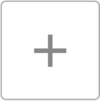Difference between revisions of "Art"
From Castle Wiki
| Line 5: | Line 5: | ||
Artwork can be edited by either clicking the selected frame or selecting another frame twice. Alternatively, adding a new frame by using the + button will bring you inside the editor. | Artwork can be edited by either clicking the selected frame or selecting another frame twice. Alternatively, adding a new frame by using the + button will bring you inside the editor. | ||
<div><ul> | <div><ul> | ||
<li style="display: inline-block;">[[File:FrameOne.png|thumb|100px|top]] </li> | <li style="display: inline-block;">[[File:FrameOne.png|thumb|100px|top|middle]] </li> | ||
<li style="display: inline-block;">[[File:AddFrame.png|thumb|100px|top]] </li> | <li style="display: inline-block;">[[File:AddFrame.png|thumb|100px|top|middle]] </li> | ||
</ul></div> | </ul></div> | ||
Revision as of 12:39, 13 May 2022
Artwork within Castle refers to the drawings and frames that collaborate to create the visuals of a Card.
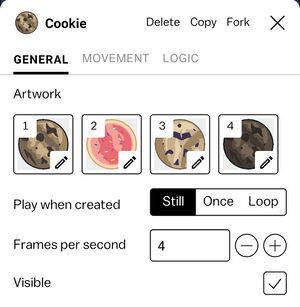
Understanding the Artwork tab
Artwork can be edited by either clicking the selected frame or selecting another frame twice. Alternatively, adding a new frame by using the + button will bring you inside the editor.