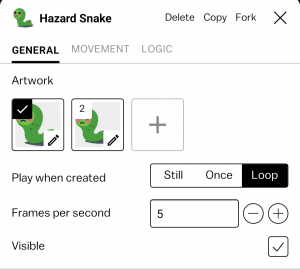Difference between revisions of "Inspector"
(Added more details to the inspector) |
|||
| (12 intermediate revisions by 4 users not shown) | |||
| Line 1: | Line 1: | ||
[[File:Hazard snake blup.png|thumb|An open inspector]] | [[File:Hazard snake blup.png|thumb|An open inspector]] | ||
The inspector is the interface that is used to edit [[Blueprint|blueprints]]. | The inspector is the interface that is used to edit [[Blueprint|blueprints]]. From the inspector you can edit a blueprint's [[art]], [[behavior]] properties, and [[logic]]. | ||
This is | The inspector has three tabs including General, Movement, and Logic. | ||
== General Tab == | |||
=== Artwork === | |||
From the artwork section you can select the default art frame, add a new frame, or press the selected default frame to open frames in the [[Art]] tool. | |||
=== Play when created === | |||
The 'play when created' options control how the artwork's animation frames are played. There are three options: | |||
* Still, still will never change the art frame, but the frame can be controlled deliberately via [[logic]]. | |||
* Once, once will loop through all of the actor's art frames once, and stop on the last frame. | |||
* Loop, loop will continually loop through all of the actors art frames, returning to the first frame and continuing the animation when the last frame is reached. | |||
=== Frames per second === | |||
This field sets the animation speed, written as the number of frames that are displayed over every second of the animation. | |||
=== Visible === | |||
Visible is a togglable option which enables or disables the default visibility of the blueprint's actors. Disabling visibility does '''NOT''' disable the actors ability to collide with other blueprints. | |||
=== Tags === | |||
Here you can add and remove [[Tag|Tags]] to/from the given Blueprint. | |||
=== Music === | |||
Here you can add, edit, and remove [[Music]] to/from the given Blueprint. | |||
=== Relative to Camera === | |||
By default, all actors are positioned in card space, or world space, and this option is disabled. When this option is turned on, the blueprint's actors will position themselves relative to the camera. For more information, see [[Camera]]. | |||
== Movement tab == | |||
The movement tab governs the physical [[Behavior|behavior]] of the blueprint, such as how its actors [[Motion|move]] and [[Collision|collide]] with other actors in the card, and it's also where you can add interactive controls like dragging. | |||
== Logic tab == | |||
The [[Logic]] tab governs the [[Rule|Rules]] and [[Variable|Variables]] for the given blueprint. | |||
Latest revision as of 20:06, 13 May 2022
The inspector is the interface that is used to edit blueprints. From the inspector you can edit a blueprint's art, behavior properties, and logic.
The inspector has three tabs including General, Movement, and Logic.
General Tab
Artwork
From the artwork section you can select the default art frame, add a new frame, or press the selected default frame to open frames in the Art tool.
Play when created
The 'play when created' options control how the artwork's animation frames are played. There are three options:
- Still, still will never change the art frame, but the frame can be controlled deliberately via logic.
- Once, once will loop through all of the actor's art frames once, and stop on the last frame.
- Loop, loop will continually loop through all of the actors art frames, returning to the first frame and continuing the animation when the last frame is reached.
Frames per second
This field sets the animation speed, written as the number of frames that are displayed over every second of the animation.
Visible
Visible is a togglable option which enables or disables the default visibility of the blueprint's actors. Disabling visibility does NOT disable the actors ability to collide with other blueprints.
Tags
Here you can add and remove Tags to/from the given Blueprint.
Music
Here you can add, edit, and remove Music to/from the given Blueprint.
Relative to Camera
By default, all actors are positioned in card space, or world space, and this option is disabled. When this option is turned on, the blueprint's actors will position themselves relative to the camera. For more information, see Camera.
Movement tab
The movement tab governs the physical behavior of the blueprint, such as how its actors move and collide with other actors in the card, and it's also where you can add interactive controls like dragging.
Logic tab
The Logic tab governs the Rules and Variables for the given blueprint.