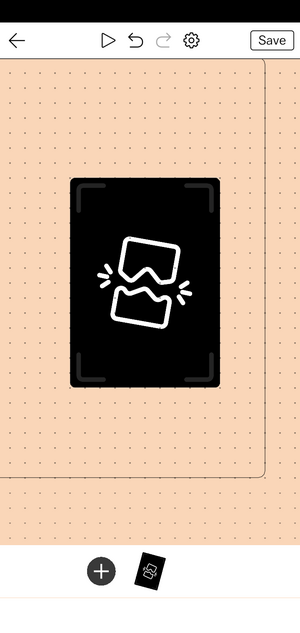Difference between revisions of "Portal"
(More portal updates) |
|||
| (One intermediate revision by the same user not shown) | |||
| Line 1: | Line 1: | ||
A '''Portal''' is an [[actor]] that, when tapped, moves the player from the current [[deck]] to a different deck. | |||
[[File:Portal.png|thumb]] | [[File:Portal.png|thumb]] | ||
Portals | Unlike most actors, you cannot change the artwork of a Portal. Portals always show the cover artwork for the deck that they go to. They live in card space along with other actors, meaning they are allowed to have physics, controls, and collisions. | ||
When tapped, they play a special animation and transition to the new deck. Portals can be used to '''link together''' different decks. For example, a prolific creator could make a gallery deck featuring Portals to the highlights of their own work. Or they could make a playlist of their favorite decks by other people. | |||
== Creating portals == | |||
To create a new portal, first edit a card in your [[deck]]. Then tap the '''Plus button''' in the [[belt]], and from the list of options, choose '''Portal'''. | |||
The newly created portal will be empty by default - it doesn't know where to send the player. To choose a destination, first go find the deck you want to link to, then press the '''share''' button and '''copy the link''' to that deck. | |||
Return to your deck and select the newly created portal in the belt. Tap '''Edit Blueprint''' to open the [[inspector]], and make sure you're on the '''General''' tab. Then find '''Portal destination'''. Click the '''Paste''' button to paste the share link you copied before. | |||
== Preventing portals from reaching your deck == | |||
By default, if you create a deck, anyone can send players to your deck from their own deck via a portal. | |||
If you'd like to prevent players from reaching your deck via portals, go to the '''Sharing''' settings for your deck, and unselect '''Travel to it through a portal'''. | |||
Latest revision as of 18:20, 27 January 2023
A Portal is an actor that, when tapped, moves the player from the current deck to a different deck.
Unlike most actors, you cannot change the artwork of a Portal. Portals always show the cover artwork for the deck that they go to. They live in card space along with other actors, meaning they are allowed to have physics, controls, and collisions.
When tapped, they play a special animation and transition to the new deck. Portals can be used to link together different decks. For example, a prolific creator could make a gallery deck featuring Portals to the highlights of their own work. Or they could make a playlist of their favorite decks by other people.
Creating portals
To create a new portal, first edit a card in your deck. Then tap the Plus button in the belt, and from the list of options, choose Portal.
The newly created portal will be empty by default - it doesn't know where to send the player. To choose a destination, first go find the deck you want to link to, then press the share button and copy the link to that deck.
Return to your deck and select the newly created portal in the belt. Tap Edit Blueprint to open the inspector, and make sure you're on the General tab. Then find Portal destination. Click the Paste button to paste the share link you copied before.
Preventing portals from reaching your deck
By default, if you create a deck, anyone can send players to your deck from their own deck via a portal.
If you'd like to prevent players from reaching your deck via portals, go to the Sharing settings for your deck, and unselect Travel to it through a portal.